NABCO SKILLS AND TALENT ACADEMY : HOW TO REGISTER AND START A COURSE
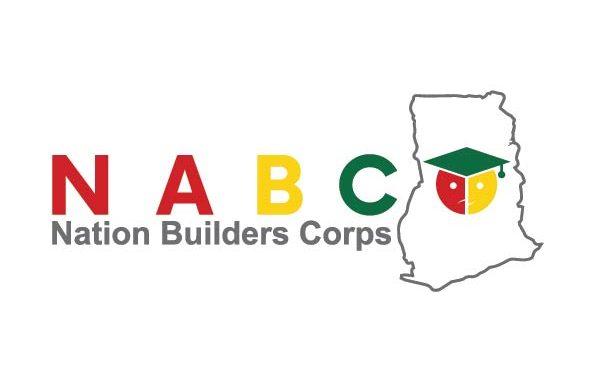
The NABCO Skills And Talent Academy (NSTA) is to deliver learning and human capital development tools for skills; upskilling & reskilling of NABCO trainees in addition to the trainee’s workplace practical skills acquired through the years of service
The NABCO Skills And Talent Academy (NSTA) would be of the following benefit to NABCO trainees :
- It will lead to Retention of NABCO trainees as it will equip them to seek employment with current NABCO employment provider or seek employment elsewhere using the skills developed,
- Assists NABCO trainees to pursue the establishment of a business.
- Provide Further Learning: NABCO trainees lead to other future careers
NABCO Skills And Talent Academy Registration Procedures
Here are the official registration procedures released by NABTAG:
- Create a Gmail account with your nabco reference number e.g. [email protected]
- Visit this website www.iLearn.gov.in
- When the iLearn.gov.in portal opens click on register/sign in
- Click on Google
- Enter the Gmail account you have created as the user name and the password you used in creating the Gmail account.
- You click on next to complete the registration
- Visit the second website www.academy.nabco.gov.gh
- On your far right corner click on LOG IN
- Enter your nabco reference number as the user name e.g. nabcowrede245. and the password you use to login into the nabco portal as the password.
- Click on the login. Note: If you log in successful you will see your full name in the far right corner.
- Select any of the courses displayed to begin enrolling
Detailed Nabco Skills And Talent Academy Registration Procedures
- To begin the registration you will need a Gmail account created purposefully for the NSTA which must have a username as your NABCO Reference Number. If you are yet to create a Gmail account with your nabco reference number e.g.[email protected] follow the guide below.
- To create a Gmail account visit myaccount.google.com and click on the “Create A Google” account below the page.
- Afterwards the signup page shows for you to fill in the required details such as your First Name, Last Name, Username, and password on the signup form. NOTE: The username is supposed to be your NABCO Reference Number as shown in the example below.
- Afterwards accept the Terms and Conditions on the page by Clicking on the Accept button to finish with the account creation.
You Have Successfully Created a Gmail account to be used for the registration on the NNSTA Page.
- Visit this website iLearn.gov.in. When the iLearn.gov.in portal opens click on the register/sign in label at the top right corner of the page.
- Afterwards the registration page shows, Click on Google to choose the type of account you want to use for the registration.
- Enter the Gmail account you have created in step 1 as the user name and the password you used in creating the Gmail account. Then click on next to complete the registration.
- Visit the second website academy.nabco.gov.gh. On the far right corner of the page click on LOG IN.
- Enter your nabco reference number as the user name e.g. nabcowrede245 and the password you use to login into the Nabco portal as the password. And Click on the log in. *Note: If you log in successful you will see your full name in the far right corner.*
- Choose from the list of courses Available Modules With The Recommended Courses. From here you can start learning from the NSTA Platform.
Alternative Way To Register For The NABCO Skills And Talent Academy
- Visit the NABCO website academy.nabco.gov.gh. On the far right corner of the page click on *log in* to log in to your portal.
- Enter your nabco reference number as the user name e.g. nabcowrede245 and the password you use to login into the nabco portal as the password. And Click on the login to log in.
- Choose from the list of courses Available Modules With The Recommended Courses. Select Your Module To Access Recommended Courses. Select A Course Of Your Choice To Proceed To The Next Page.
- You will be redirected to the iLearn.gov.in portal where you sign in.
- Afterwards the registration page shows, Click on Google to choose the type of account you want to use for the registration.
- Enter the Gmail account you have created in step 1 as the user name and the password you used in creating the Gmail account. Then click on next to complete the registration.
You have successfully registered for a course.
RELATED NEWS: Flexible Work from Home Opportunities at APPEN
Also, For more News CLICK HERE
WhatsApp & Telegram News Alert
To get daily Educational and Vacancy News on WhatsApp, Join Our WhatsApp Group via the link below.
NOTE: PLEASE IF YOU’RE ON ANY OF OUR WHATSAPP GROUPS, DON’T JOIN THIS ONE
CLICK HERE TO JOIN WHATSAPP GROUP
CLICK HERE TO JOIN TELEGRAM CHANNEL



